Commsor Blog
Manage Events from Start to Finish in CommsorOS
Reduce the time you spend managing event logistics so you can spend more time engaging with your community.
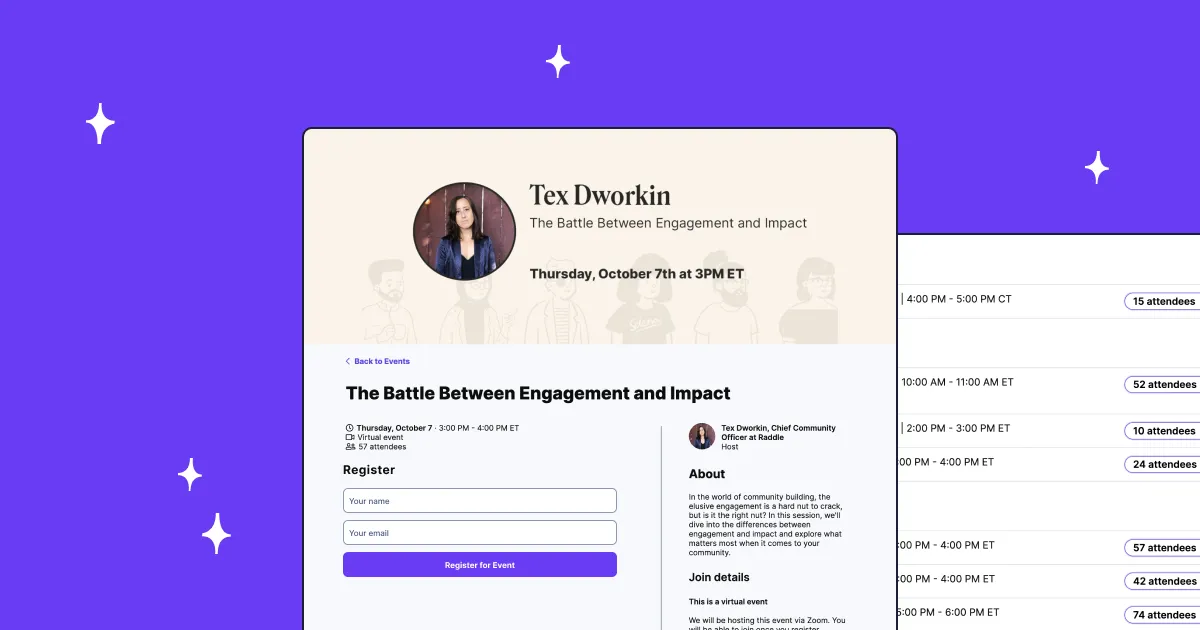
Events and active communities go hand in hand. They’re a great way to engage your members, build personal connections with them, and give them more opportunities to connect with one another.
But let’s face it — managing an event is just one of many things Community Managers have to juggle, and each event has many moving parts that need to come together for it to be successful.
“Event management can sometimes feel like going to prom,” says Naya Joseph, Community Events Manager at The Community Club. “We spend more time sweating the details than we actually spend enjoying ourselves! But the fun shared and the memories made usually make the fact that you spent 30 hours preparing for three hours completely worth it.”
What Community Managers (CMs) need is a tool that helps significantly reduce the amount of time spent in proverbial hair and make-up (i.e. managing logistics and details) so that you can spend more time doing what you do best — engaging with your community.
CommsorOS’s Events tool does just that.
What is CommsorOS’s Events tool?
You can create events, send invites, manage RSVPs, and see event history — all within CommsorOS itself. Our Events tools gives you a customizable landing page, as well as a customizable event page that allows you to:
- Stand out with a unique URL, cover photo, profile photo, and colors that match your community and brand
- Set an RSVP limit (or leave it open — the more the merrier!)
- Autogenerate a Zoom link for each event or include your specific meeting URL for any platform
How does it help you?
- Our tool lets you seamlessly customize pages to match your brand’s look and feel, but with very little lift on your end — you can have an event page ready to go in seconds.
- You can share your dedicated landing page with your community so members can see all the amazing events you have lined up — pin the link to your #events Slack channel or Twitter profile, highlight it in your newsletter, add it to your website’s banner bar… so many possibilities.
- You can drive sign-ups by sharing each individual event page that has all the information members need, including date and time, who’s hosting, and how to join, as well as a registration form and those all-important social sharing links so members can help you spread the word.
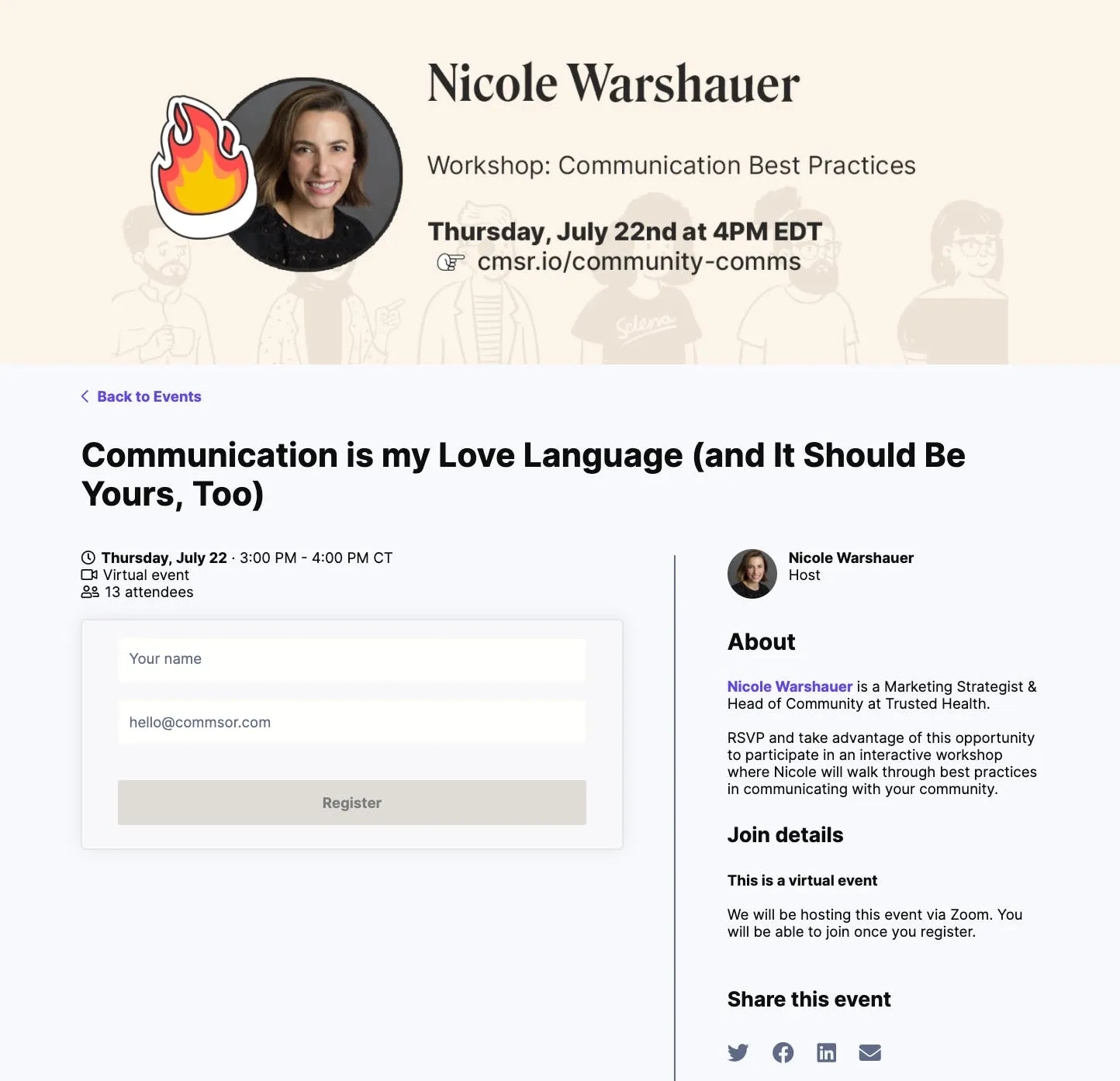
- It streamlines your daily workflow — CommsorOS automatically sends out calendar invites for those who RSVP to your events, and automatically tracks when someone attends one of your events and add it to each member's Activity Feed.
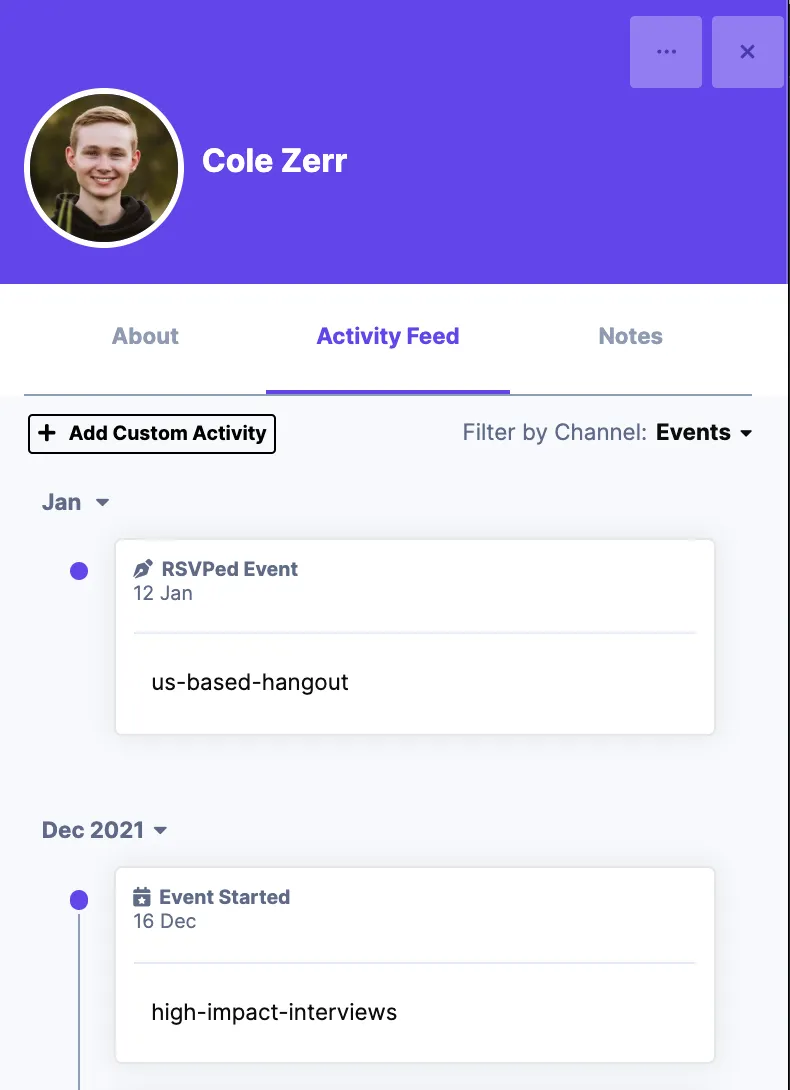
- You're able to track upcoming and past events directly in CommsorOS (both in list and calendar view), as well as export the RSVP list to quickly share with other teams in your company. 👀
Where can I find it?
Log in to CommsorOS and you’ll see a tab for Events in your sidebar. Get started with our Events tool by setting up your Event Host Page and Creating a New Event.
5 tips for hosting a successful community event
1. Tick all the boxes
When deciding where to host your event, there are several important things to consider in your early-stage planning. Ask yourself: how many people are you expecting? Will you need breakout rooms? Is it webinar-style or discussion-based? Do you need screenshare? Is it easy for speakers and guests to use?
2. Build the hype
Drum up excitement and spread the word through email newsletters, social media posts, referral codes and giveaways, and posts in your community (and in other communities). If you know folks who could benefit from the event, based on their expertise or questions they’ve asked on your platform, send them a personal invitation.
3. Make it interactive
The platform’s chat section is a great place to keep conversations going and engage attendees during the event. Make the most of it with prompts, interactive activities, and polls. You could also keep a few minutes for ice breakers before the events start, and some time to put some questions from the chat to your speaker at the end.
4. Have a plan in place for problems
Technical glitches happen! If possible, ask someone else on your team to attend the event to help you troubleshoot and confirm the technical glitches are impacting others (not just you). Keep the platform support or help center page open at all times and, if you need to reach out to the platform support team, remember that chat is usually available and faster.
5. Maintain the momentum
The fun doesn’t have to end when the event does. Share an ICYMI event recap or recording on your blog, social, newsletter, and in the community, and drop Q&As from the event into your community platform so they can live within the community. To keep the momentum going and get members excited for future events, let them know what’s coming up next while you — and they — are still buzzing about the event you just hosted.
Not using CommsorOS yet? Book a demo.
Turn your company’s network into pipeline
Share
Get Warm Revenue tips in your inbox







